Ensuring the authenticity and accuracy of existing buildings is crucial in modern architecture, engineering, and construction. Point cloud data – a digital representation of real settings with great detail—was made possible by the development of 3D laser scanning technology. Better project management, analysis, and design are made possible by transforming this data into 3D models using programs like Autodesk Revit. In this article, we will discuss the challenges and solutions of this method, how to convert point cloud to 3D Revit models, and recommended practices for getting the best outcomes.
What is a Point Cloud?
A group of data points defined in a 3D coordinate system that together show the exterior surface of an environment or object is called a point cloud. By using laser scanning or photogrammetry, point clouds are created that include millions of points in space. 3D software can be used to visualize the X, Y, and Z coordinates that are contained in each point in the cloud.
In the fields of architecture and construction, point clouds are invaluable because they provide an accurate digital representation of existing environments, enabling more informed design decisions. Architects and engineers can use point cloud modeling services to transform this detailed data into 3D models, which will enable accurate planning, analysis, and collaboration throughout the project. For restoration, retrofitting, and new building projects, these services are crucial because they provide a full view of the existing circumstances, speed up the design process, lower errors, and enhance collaboration.
Why Convert Point Clouds to 3D Revit Models?

- Enhanced Accuracy: The process of converting point clouds into 3D Revit models makes it possible to accurately represent existing structures. By providing this level of detail, mistakes that may result from manual measurements or outdated paperwork are avoided.
- Improved Collaboration: Improved collaboration between contractors, engineers, and architects is made possible by a 3D Revit model. All involved parties can more quickly visualize the project, spot possible problems, and better coordinate their activities due to the model’s ease of collaboration.
- Clash Detection and Mitigation: Teams can perform clash detection early in the design phase and find conflicts across systems before construction begins by turning point cloud into 3D models in Revit. By being prepared, the chances of expensive rework and delays are decreased.
- Streamlined Workflow: Point cloud integration with Revit improves the design process by enabling quick modifications and changes based on actual situations. Time and money are saved during the project due to this efficiency.
The Process of Converting Point Cloud to 3D Revit Model
1. Data Collection
The first step in the conversion process is collecting point cloud data using laser scanning technology. High-resolution laser scanners capture millions of data points within a specified area, creating a detailed point cloud representation of the environment.
2. Data Processing
After data collection, the point cloud must be processed and cleaned. This involves:
- Registration: coordinating several scans to produce an integrated point cloud. This is essential to ensure accuracy—especially when scanning big areas.
- Noise Removal: Filtering out unnecessary data points (noise) that may interfere with the modeling process.
- Decimation: Lowering the point cloud’s size without sacrificing any important information, which enhances import performance into Revit.
3. Importing Point Cloud into Revit
Once the point cloud data is ready, the next step is importing it into Autodesk Revit:
- File Format: Ensure the point cloud is saved in a compatible format (e.g., .rcp or .rcs) that Revit can recognize.
- Importing: Select the Insert tab after opening Revit. To import the prepared file into the project, select Point Cloud and select it.
4. Creating the 3D Model
With the point cloud now in Revit, the modeling process begins:
- Setting Up the Work Environment: Adjust the visibility settings for the point cloud to make it easier to work with while modeling. This may include changing the transparency or color settings.
- Modeling Elements: Using the point cloud as a reference, start creating Revit elements (walls, floors, roofs, MEP systems, etc.). Tools like Walls, Floors, Columns, and Roofs can be used to accurately replicate the existing structure.
- Snapping to Points: Utilize Revit’s snapping features to ensure that model elements align with the point cloud data, enhancing accuracy.
5. Detailing the Model
After the primary elements are created, detail the model by adding components, finishes, and other relevant features. This includes:
- Annotations: Adding dimensions, notes, and labels to ensure clarity and enhance communication among project stakeholders.
- Family Creation: For any custom elements not available in the Revit library, consider creating custom families to accurately represent the unique features of the building.
6. Reviewing and Validating the Model
Once the modeling is complete, it’s crucial to review and validate the 3D Revit model against the point cloud data:
- Clash Detection: Use Revit’s clash detection tools to identify any conflicts between model elements.
- Quality Assurance: Ensure that the model accurately reflects the existing conditions captured in the point cloud.
Best Practices for Successful Conversion

- Quality Scanning: To get the most accurate results, invest money in high-quality laser scanning devices and make sure that proper scanning methods are used.
- Data Management: When managing point cloud files, follow standard data management procedures such as version control and clear naming conventions.
- Training and Expertise: Make sure team members have received sufficient training in Revit modeling and point cloud processing to get the maximum value benefit of the technology.
- Iterative Approach: Remain receptive to iterative modeling, enabling modifications in response to input and fresh perspectives obtained throughout the conversion procedure.
Challenges and Solutions in Converting Point Clouds to Revit Models
A crucial component of modern processes in engineering, architecture, and construction is the conversion of point clouds to 3D Revit models. Even while this method has many advantages, such as better accuracy, and teamwork, it is not without difficulties. Understanding these challenges is crucial for professionals looking to leverage point cloud data effectively. We’ll go over some of the most typical problems that arise during the Point Cloud to BIM Conversion process below, along with solutions.

1. Data Quality and Completeness
Challenge:
The accuracy of the final Revit model can be strongly influenced by the quality of the point cloud data. Errors and missing data may result from incomplete scans, noise, or artifacts.
Solution:
Make sure you use top-notch laser scanning methods and carry out exhaustive pre-scanning assessments. To guarantee that all relevant areas are covered and to remove noise, properly clean and register the point cloud after data gathering.
2. Large Data Volumes
Challenge:
Point clouds are big and difficult to work with because they can contain millions of data points. When imported into Revit, this may cause performance problems that slow down the program and make modeling more difficult.
Solution:
Before importing the data into Revit, use point cloud processing software to filter or reduce the data. Optimizing efficiency and simplifying the modeling process can be achieved by lowering the point count while maintaining relevant data.
3. Complex Geometries
Challenge:
A lot of existing structures have complex shapes that might not work well in the parametric modeling environment of Revit. The process of modeling complex forms and features accurately can be difficult and time-consuming.
Solution:
Divide complicated geometry into simpler parts. Create families for custom elements using Revit’s modeling tools, and use workarounds to successfully show difficult shapes, including making reference planes or masses.
4. Integration with Existing Workflows
Challenge:
Point cloud data and 3D models can be challenging to integrate into current procedures, particularly when team members are unfamiliar with the relevant technology.
Solution:
Team members should receive complete training in Revit modeling and point cloud data processing. To encourage productivity and cooperation, make sure that the implementation of these technologies is in line with existing workflows and project management platforms.
5. Clash Detection and Coordination
Challenge:
Finding collisions can occasionally be difficult when dealing with point clouds. There might be differences between the point cloud and the desired design in Revit because the point cloud represents actual conditions.
Solution:
Throughout the modeling stage, thoroughly find clashes. Review the model against the point cloud regularly to spot conflicts early and make the appropriate corrections. Use the integrated clash detection features in Revit to speed up this procedure.
6. Interpretation of Data
Challenge:
Because different users may have different opinions on what is the most precise representation of the current conditions, point cloud data interpretation can be subjective.
Solution:
Establish clear guidelines and standards for interpreting point cloud data before the modeling process begins. Encourage collaboration among team members to ensure that all stakeholders have a shared understanding of the project’s goals and expectations.
7. Time Constraints
Challenge:
The conversion process can be time-consuming, especially if the point cloud is complex or if the team lacks experience with the technology.
Solution:
Schedule projects with enough time built in to allow for the conversion process. To guarantee that the process is performed effectively and to facilitate it, think about hiring experts or investing in training.
8. Software Limitations
Challenge:
Even though Revit is a strong tool for BIM, it might not be able to manage all point cloud data formats or all dimensions.
Solution:
Keep up with software updates and look for additional software that can be used with Revit to process and model point clouds. Tools for manipulating point clouds or integrating with other BIM software might come under this category.
Conclusion
In architectural and engineering projects, converting point clouds to 3D Revit models is an effective method that improves accuracy, teamwork, and productivity. Through the utilization of laser scanning technology, experts can generate accurate models that form the basis for successful designs and renovations. Being proficient in the conversion process will be crucial to maintaining competitiveness and producing excellent outcomes as the construction sector continues to use digital technology.
FAQs: Converting Point Cloud to 3D Revit Models
What is a Point Cloud?
A point cloud is a collection of data points in a 3D coordinate system, representing the surface of an object or environment. It is typically created using laser scanning or photogrammetry, capturing millions of points to create a digital representation of real-world conditions.
Why Should I Convert Point Cloud Data to a 3D Revit Model?
Converting point clouds to 3D Revit models provides enhanced accuracy, and improved collaboration, and facilitates clash detection. It allows for a precise digital representation of existing structures, making it easier to plan, design, and manage construction or renovation projects.
How is Point Cloud Data Collected?
Point cloud data is collected using 3D laser scanning devices or photogrammetry. The scanners emit laser beams that capture the geometry of an environment or object by recording millions of data points. These points are then used to create a highly detailed digital model of the area scanned.
What Software is Used to Convert Point Clouds to 3D Models?
Autodesk Revit is one of the most widely used software for converting point clouds into 3D models. Other tools such as AutoCAD, Navisworks, and specialized point cloud processing software like Autodesk Recap or CloudCompare can also be used to prepare and process point cloud data before importing it into Revit.
What File Formats Are Compatible with Revit for Point Cloud Data?
Autodesk Revit supports point cloud data in formats such as .rcp (Recap Project) and .rcs (Recap Scan). Other formats like .pts, .e57, and .las can be imported into Autodesk Recap and then exported into Revit-compatible formats.
How Accurate are Point Cloud to Revit Conversions?
The accuracy of the conversion depends on the quality of the laser scan, the resolution of the point cloud, and the expertise of the modeler. With proper scanning and modeling techniques, point clouds can provide an extremely accurate representation of existing conditions, minimizing errors in the final 3D model.
What Types of Projects Benefit from Point Cloud to Revit Conversions?
Projects that benefit include:
- Building renovations and retrofitting.
- Historical building preservation.
- Facility management and maintenance.
- Large-scale infrastructure projects.
- New construction projects requiring integration with existing environments.
Can I Perform Clash Detection with Point Clouds in Revit?
Yes, Revit allows for clash detection when point clouds are converted into 3D models. This helps identify and resolve conflicts between different building elements (e.g., MEP systems, structural components) early in the design process, reducing the risk of costly rework during construction.
How Long Does It Take to Convert a Point Cloud to a Revit Model?
The time required for conversion depends on the size of the point cloud, the complexity of the structure, and the experience of the modeler. For large and complex buildings, the process can take days or even weeks. Smaller and simpler projects may take significantly less time.
How Do I Ensure That My Revit Model Accurately Reflects the Point Cloud?
To ensure accuracy:
- Use high-quality laser scanning equipment and follow best practices during data collection.
- Carefully align (register) multiple scans to create a cohesive point cloud.
- Regularly review and validate the Revit model against the point cloud throughout the modeling process.
Do I Need Specialized Training to Work with Point Cloud Data in Revit?
While basic Revit knowledge is essential, working with point cloud data requires additional skills. Specialized training in point cloud processing and Revit modeling techniques is recommended to ensure efficient and accurate model creation.
Can Custom Elements Be Created from Point Cloud Data in Revit?
Yes, Revit allows the creation of custom elements (Revit families) to accurately represent unique features that are not available in Revit’s standard libraries. This is particularly useful for historical buildings or structures with unusual shapes.
Can I Use Revit for Renovating Historic Buildings?
Yes, converting point clouds of historical buildings into Revit models is highly effective for restoration projects. The detailed scans capture unique architectural elements, allowing for accurate preservation while modernizing facilities where needed.
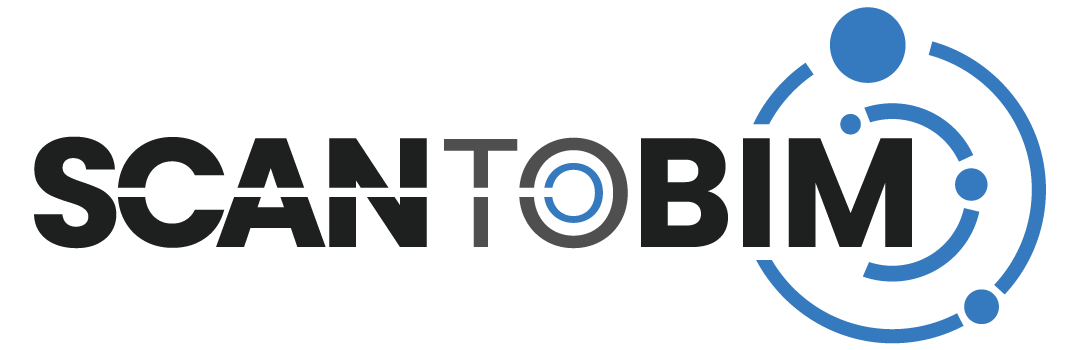

Recent Comments