Matterport scanning and BIM modeling are incredibly powerful tools that can transform how we capture and work with spaces. However, the process can be tricky if you’re not careful. There are common mistakes that many people make when converting Matterport scans to BIM models, and avoiding these can save you a lot of time and headaches. Let’s go over some of the biggest pitfalls and how to avoid them.
Mistake 1: Skipping Proper Scan Planning
You might think it’s easy to just pick up your Matterport scanner and start scanning, but poor planning can result in incomplete or inaccurate data. If you don’t plan the scanning process carefully, you can miss important areas or create unnecessary overlaps that complicate your work later on.
Planning your scan route is crucial for making sure you capture all the necessary details. It’s not just about capturing the space; it’s about capturing it in a way that will make the transition to BIM smooth. This might mean planning your path so that each scan overlaps slightly with the next, ensuring complete coverage of the area.
Mistake 2: Overlooking the Quality of Your Scan
A blurry or incomplete scan can throw off your entire BIM process. If your Matterport scan isn’t sharp or clear, the data it captures will be inaccurate. Inaccurate data leads to an inaccurate model, and that can be a nightmare to fix. Poor lighting, shadows, or reflective surfaces can create gaps or distortions in your scan, which will later translate into errors in the BIM model.
It’s essential to make sure each scan is clear and well lit. Take the time to walk slowly, focus on capturing every detail, and avoid any sources of interference that could affect the scan’s quality.
Mistake 3: Ignoring File Formats
Once you’ve completed the scan, you’ll need to export the data to use in your BIM software. The wrong file format can cause compatibility issues and complicate the entire conversion process. Matterport scans are often exported as point cloud data or OBJ files, but not all BIM software supports the same formats. If you export the wrong file type, your BIM software might not recognize or handle the data correctly.
Always check the format requirements of your BIM software before exporting your scan data. Revit, for example, works best with point cloud files .XYZ or .PTS, while OBJ files are often used for more complex geometries.
Mistake 4: Poor Alignment of Point Clouds
Once you import your scan into BIM software, you need to align the point clouds properly. If the scans aren’t aligned correctly, you’ll end up with a distorted 3D model that won’t match reality. Misalignment can occur if you don’t set control points when scanning or if your scans weren’t properly registered in the Matterport system.
Alignment is a critical step in the process, and it’s essential to take your time here. Check the alignment multiple times and use reference points within your scan to ensure that all parts of the space line up correctly.
Mistake 5: Skipping the Cleaning Process
Matterport scan to BIM can sometimes capture unnecessary details, such as furniture, clutter, or even things like reflections in windows. If you skip cleaning up your scan data, you’ll end up importing irrelevant elements into your BIM model. This unnecessary data can make your model more complex and harder to work with.
Before importing your scan into BIM software, take time to clean the data by removing anything that isn’t relevant to the final model. It’s also a good idea to filter out any background noise or distortions that might confuse your software during the modeling process.
Mistake 6: Not Using the Right BIM Templates
Choosing the wrong BIM template can create problems with scale, units, and compatibility. Different types of projects—whether it’s an office building, a residential home, or a public space—require different project settings. If you use the wrong template for your project, you could find yourself working with incorrect units or incompatible elements, which will cause problems down the line.
It’s important to select the correct BIM template right from the start to ensure your model’s accuracy and compatibility with your project goals. Whether you’re working in Revit, ArchiCAD, or another platform, be sure to use templates designed specifically for your project type.
Mistake 7: Overcomplicating the Model
It’s easy to get carried away and try to add every tiny detail during the modeling process, but adding too much detail too early can overcomplicate the process. Starting simple and gradually adding complexity makes the modeling process much smoother and more manageable.
If you begin by focusing on the core structure—like walls, floors, and ceilings—you can refine the model with additional details later. Adding too many details right off the bat can slow you down and make the model more difficult to navigate, so keep it simple in the beginning.
Mistake 8: Forgetting to Validate the Model
After spending time scanning and modeling, you might be eager to call it done and move forward. However, forgetting to validate your model can lead to costly errors. Skipping validation means you might miss small discrepancies between the scan and the final model, which can cause big problems in the later stages of the project.
Regularly compare your BIM model to the original Matterport scan to ensure everything aligns correctly. Getting feedback from team members or stakeholders can also help identify any issues before they become serious problems.
Final Thoughts: Avoiding Pitfalls for a Smoother Process
Converting Matterport scans into BIM models holds great potential to improve the design, planning, and construction phases of any project. However, the process can be challenging, with common issues like misaligned point clouds or poor scan quality that can affect both the accuracy of your models and the efficiency of your workflow.
By avoiding the common mistakes outlined in this blog, you can significantly improve the quality and usability of your BIM models. Focusing on solid scanning practices, data cleanup, proper file formats, and regular validation will keep your project on track and save you from costly rework.
BIM allows you to create a digital twin of a space, helping you visualize, analyze, and optimize it like never before. However, achieving accuracy requires attention to detail at every step. As you refine your Matterport to BIM workflow, don’t hesitate to experiment with new tools and techniques to unlock its full potential.
With patience, planning, and best practices, you’ll be able to avoid common pitfalls and deliver high-quality, functional BIM models. Whether you’re a pro or just starting, keep honing your skills, and soon you’ll master the art of Matterport to BIM conversion.
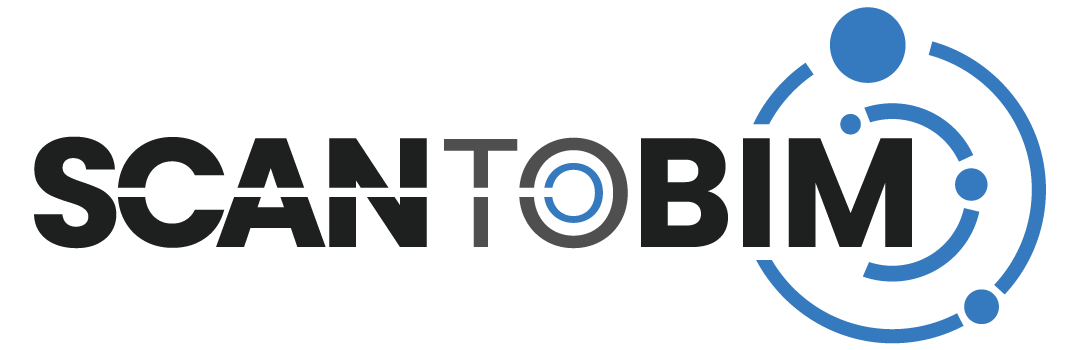
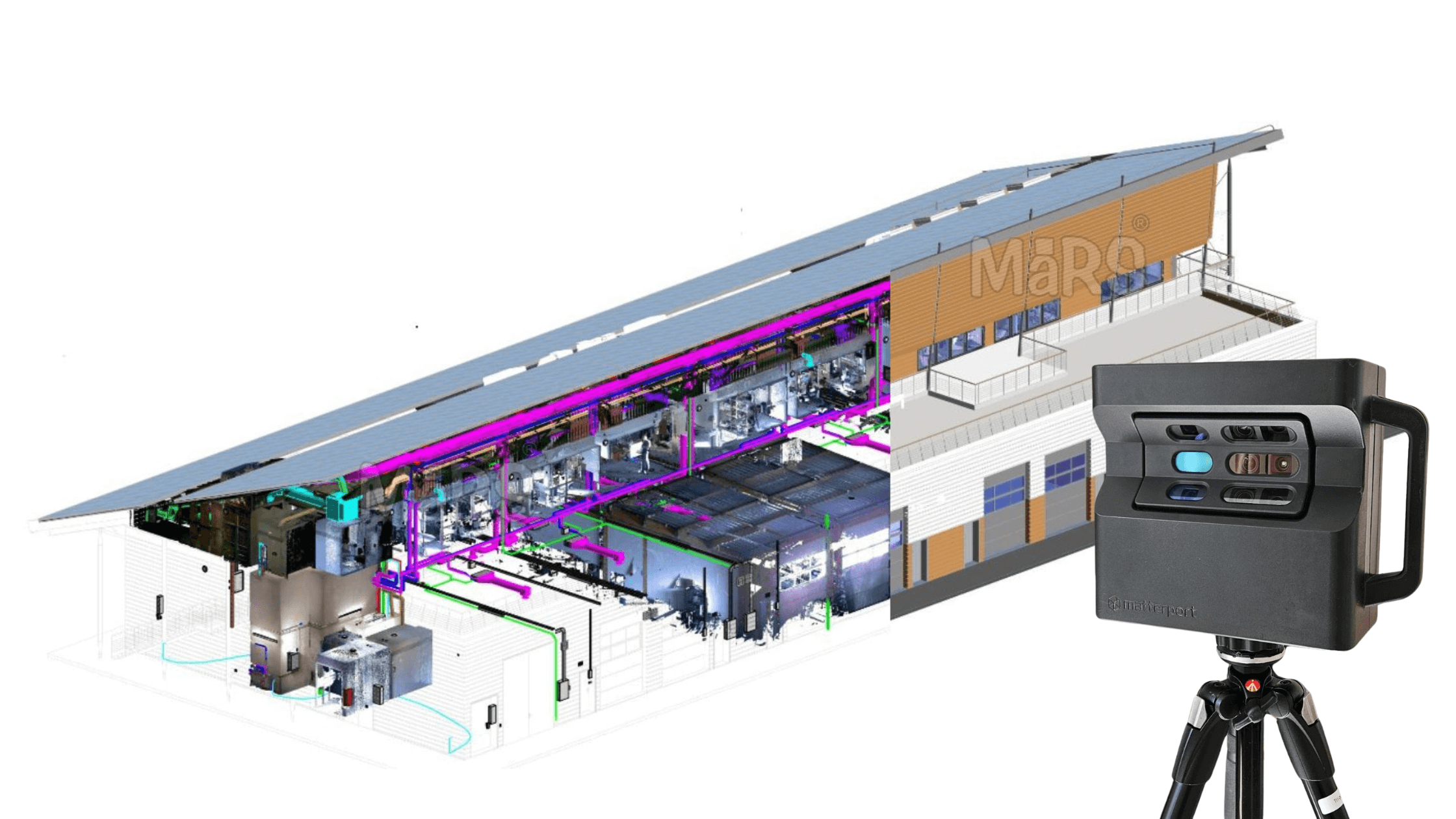
Recent Comments