Converting a Matterport scan into a BIM model might sound daunting at first, but it’s a transformative process that simplifies complex projects. Whether you’re planning a renovation, designing a new space, or managing an existing building, this guide will walk you through the process in detail. Let’s break it down and keep things simple yet effective.
Why Convert Matterport Scans to BIM?
Matterport scanners are brilliant for capturing real-world spaces in 3D. They provide a digital twin of any environment with high accuracy and incredible detail. However, raw Matterport scans are like photographs, visually informative but lacking the intelligence needed for architectural or construction purposes.
This is where BIM comes in. BIM adds layers of smart data to your 3D scans, making them actionable. You can use BIM models to understand spatial relationships, plan renovations, collaborate with teams, and make data-driven decisions throughout a building’s lifecycle.
Think of it like moving from a static photo album to an interactive map that shows every hidden detail of your project.
Step 1: Scanning the Space with Matterport
Everything starts with capturing the physical space. Using a Matterport Pro2 scanner or an equivalent device, you’ll need to map the entire area carefully. Position the scanner so that the fields of view overlap to ensure that every corner is accurately captured.
Walk through the space systematically, covering all visible areas. If you’re scanning a building with multiple rooms or levels, take a logical approach to scanning one area at a time. This ensures your data aligns correctly during processing.
Pay attention to potential obstacles like reflective surfaces, moving objects, or narrow spaces. The clearer your scan, the easier your conversion process will be later.
Step 2: Processing the Scan in Matterport Cloud
Once the scanning is complete, upload the data to your Matterport Cloud account. The platform processes the raw scan data into a 3D model that you can navigate online. Here, take some time to review the 3D model. Ensure that no areas are missing and that the scans have stitched together correctly. If something looks off, you may need to rescan the problematic area.
At this stage, you’ll download the necessary files for conversion. Matterport allows you to export the data as a point cloud (.XYZ or .PTS file) or an OBJ file, depending on your BIM software’s requirements.
Step 3: Importing the Data into BIM Software
Now it’s time to move the scan data into your BIM software. Autodesk Revit is one of the most popular tools for this process, but you can also use software like ArchiCAD, Vectorworks, or others that support point cloud imports.
First, open a new project in your BIM software. Import the point cloud file (or OBJ file) and align it with the project’s coordinate system. Accuracy here is crucial because this sets the foundation for the entire modeling process.
Start by identifying key reference points, such as the building’s corners, floor levels, or any prominent features. These points will help you create an accurate virtual representation of the scanned space.
Step 4: Modeling the Geometry
With the point cloud imported, you’re ready to start building your BIM model. Think of this as tracing over the scan to create the walls, floors, windows, and other elements.
Begin by modeling the basic structure. Start with the floor plan and work your way up. Create the walls, ceilings, and roofs, using the point cloud as a guide. Most BIM software has tools that allow you to snap to points in the cloud, ensuring precision.
Once the structural elements are complete, move on to adding architectural features like doors, windows, and staircases. Use your software’s libraries or family components to ensure these elements match real-world specifications.
If the project includes mechanical, electrical, or plumbing (MEP) systems, you can model these too. Pay close attention to their placement and ensure they align with the scanned data.
Step 5: Adding Information to the Model
A BIM model is more than just 3D geometry. The real value comes from the data embedded within it. At this stage, start adding metadata to the components you’ve modeled.
For example, assign materials to walls and floors. Indicate the types of finishes, the load-bearing capacity of beams, or the R-value of insulation. If you’re modeling a renovation project, include information about which elements are existing, to be demolished, or new additions.
This is where the “intelligence” of BIM shines. With every layer of data you add, the model becomes more useful for decision-making, collaboration, and maintenance.
Step 6: Reviewing and Refining the Model
Before considering your model is complete, it’s essential to review it thoroughly. Compare your BIM model against the original Matterport scan to BIM. Switch between the point cloud and your 3D view to identify discrepancies.
Look for missing details, alignment issues, or incorrect dimensions. Adjust as needed to ensure the model matches reality as closely as possible. If you’re working on a collaborative project, share the model with your team for feedback. Cloud-based platforms like BIM 360 make this process seamless, allowing everyone to review and comment in real time.
Step 7: Delivering and Using the BIM Model
Once your BIM model is finalized, it’s ready to be exported and shared. Depending on the project requirements, you can export it in formats like RVT, IFC, or DWG. These formats allow compatibility with various tools and workflows.
The model can now be used for a range of applications:
- Design and visualization
- Clash detection and coordination
- Facility management
- Construction planning
Key Takeaways
Converting a Matterport scan into a BIM model may require effort and attention to detail, but the benefits far outweigh the challenges. You’re not just creating a digital twin—you’re building a foundation for smarter design, seamless collaboration, and efficient construction.
Remember:
- Accuracy in scanning leads to better models.
- Invest time in reviewing the data at every stage.
- The more information you add to your BIM model, the more valuable it becomes.
By following these steps, you’ll transform a simple scan into an intelligent BIM model that drives innovation and streamlines your projects.
Advanced Tips to Enhance Your BIM Conversion Process
Once you’ve mastered the basics of converting Matterport scans into BIM models, there are several advanced techniques and tools you can use to improve efficiency, accuracy, and collaboration. Let’s explore these enhancements to take your workflow to the next level.
Automating Repetitive Tasks with Scan-to-BIM Software
Manually modeling from a point cloud can be time-intensive, especially for large or complex projects. Thankfully, many tools offer automation features to streamline the process.
Software like Autodesk Recap Pro, Faro Scene, or ClearEdge3D EdgeWise can analyze point cloud data and automatically generate walls, floors, and even MEP systems.
While automation can save time, always double-check the results. These tools are helpful but can miss details or misinterpret certain elements of the scan, especially in older buildings or irregular geometries.
Using AI and Machine Learning for Data Enhancement
AI-driven tools are becoming a game-changer in the Scan-to-BIM space. Some platforms can identify and classify building elements within point clouds automatically. For example, they can distinguish between load-bearing walls and partitions or detect ducts and pipes in an MEP scan.
This is especially useful for large-scale projects where manually identifying elements can take weeks. AI tools can cut this time dramatically while maintaining acceptable accuracy levels.
Handling Complex Structures with Advanced Techniques
Not all buildings are simple boxes. Historical sites, curvilinear designs, or unique architectural elements can be tricky to model. In these cases, you might need specialized workflows:
- Mesh Modeling for Irregular Surfaces: If your Matterport scan includes intricate sculptures, arches, or non-linear elements, OBJ files might be more useful than point clouds. These files retain surface geometry better.
- Hybrid Modeling: Combine manual and automated modeling techniques. For example, use automation for standard walls and floors but manually trace unique elements like spiral staircases or domes.
Integrating BIM Models with Other Technologies
Once your BIM model is ready, consider integrating it with other cutting-edge tools to maximize its value.
AR/VR Visualization
Import your BIM model into augmented reality (AR) or virtual reality (VR) platforms to create immersive experiences. Tools like Unreal Engine, Twinmotion, or Enscape allow clients and stakeholders to walk through the model in a lifelike environment.
Digital Twin Creation
Go beyond BIM by creating a Digital Twin of your space. A Digital Twin connects your BIM model to live data from IoT sensors, offering real-time insights into energy usage, occupancy, and maintenance needs.
Clash Detection and Coordination
Use tools like Navisworks to perform clash detection. This is essential for multi-disciplinary projects where architectural, structural, and MEP elements must align perfectly.
Staying Organized with Cloud-Based Collaboration
BIM projects often involve multiple stakeholders, from architects and engineers to contractors and clients. Cloud-based platforms like BIM 360, Trimble Connect, or Procore help keep everyone on the same page.
With cloud collaboration, you can:
- Share updates in real time.
- Assign tasks directly within the platform.
- Track revisions and ensure version control.
This minimizes miscommunication and ensures everyone works from the most up-to-date model.
The Future of Matterport to BIM Workflows
As technology continues to evolve, the gap between reality capture and intelligent modeling is narrowing. Here are some trends to watch:
- Improved Matterport Integrations: Expect direct integrations with popular BIM tools, reducing the need for manual exports.
- Real-Time BIM Updates: In the near future, Digital Twins powered by live data will allow real-time updates to BIM models, creating a seamless loop between the physical and digital worlds.
- Enhanced Automation: AI will continue to play a bigger role, making BIM modeling faster and more accurate.
Final Thoughts: Unlocking the Full Potential of Your Projects
Converting Matterport scans to BIM models is not just a technical task—it’s a way to unlock the potential of your space. With BIM, you can visualize, analyze, and optimize your projects like never before.
The process might feel overwhelming at first, but with practice, it becomes second nature. Start small, stay patient, and invest in the right tools. Soon, you’ll be delivering intelligent models that not only impress your clients but also transform how they work with their spaces.
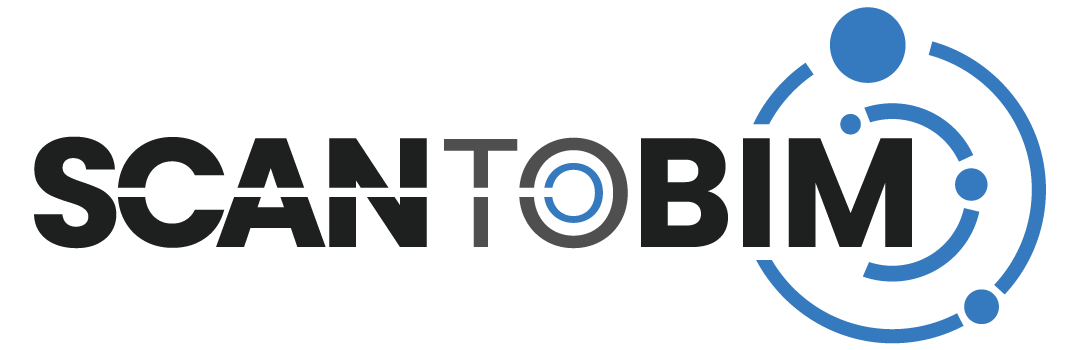
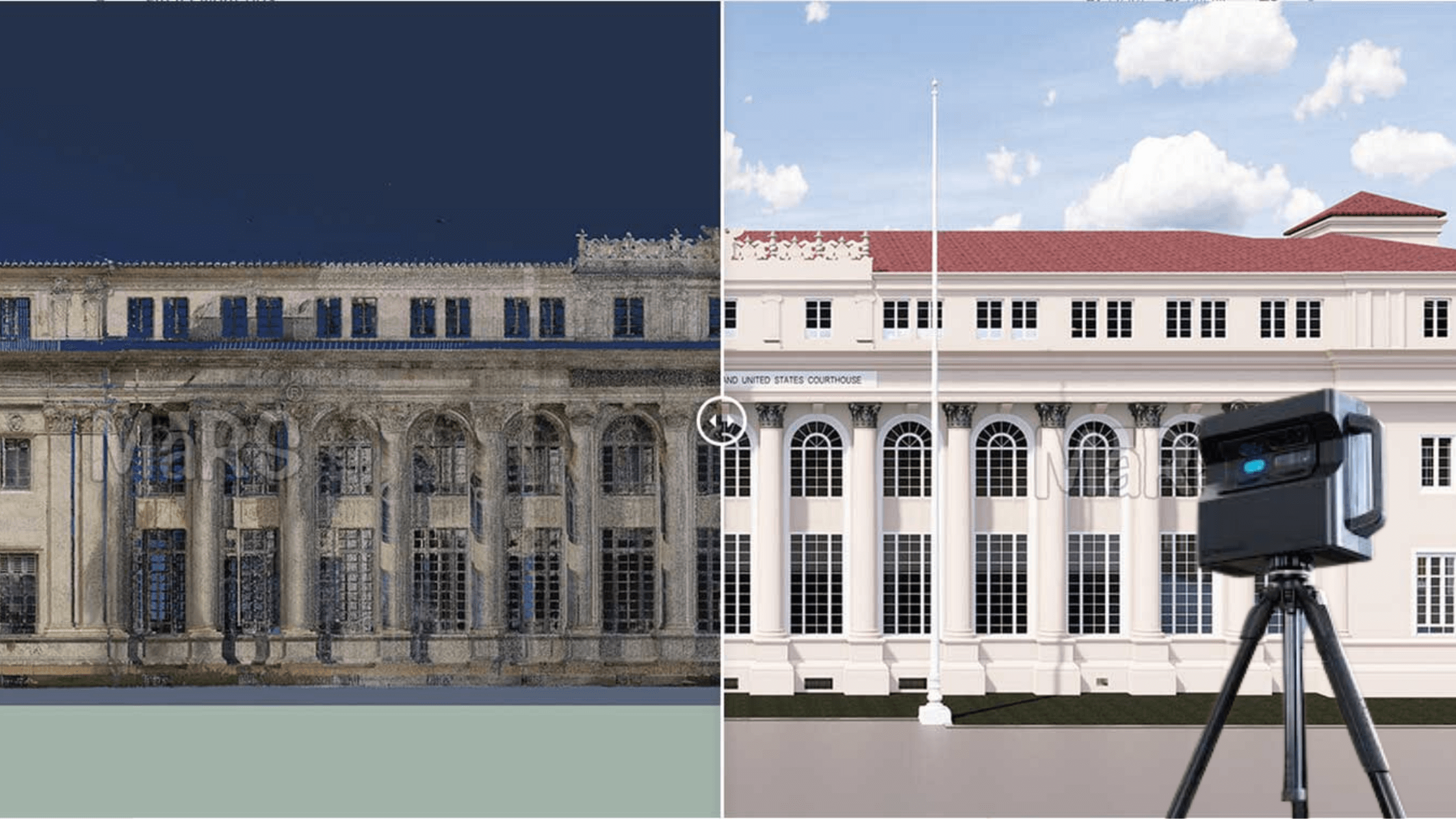
Recent Comments